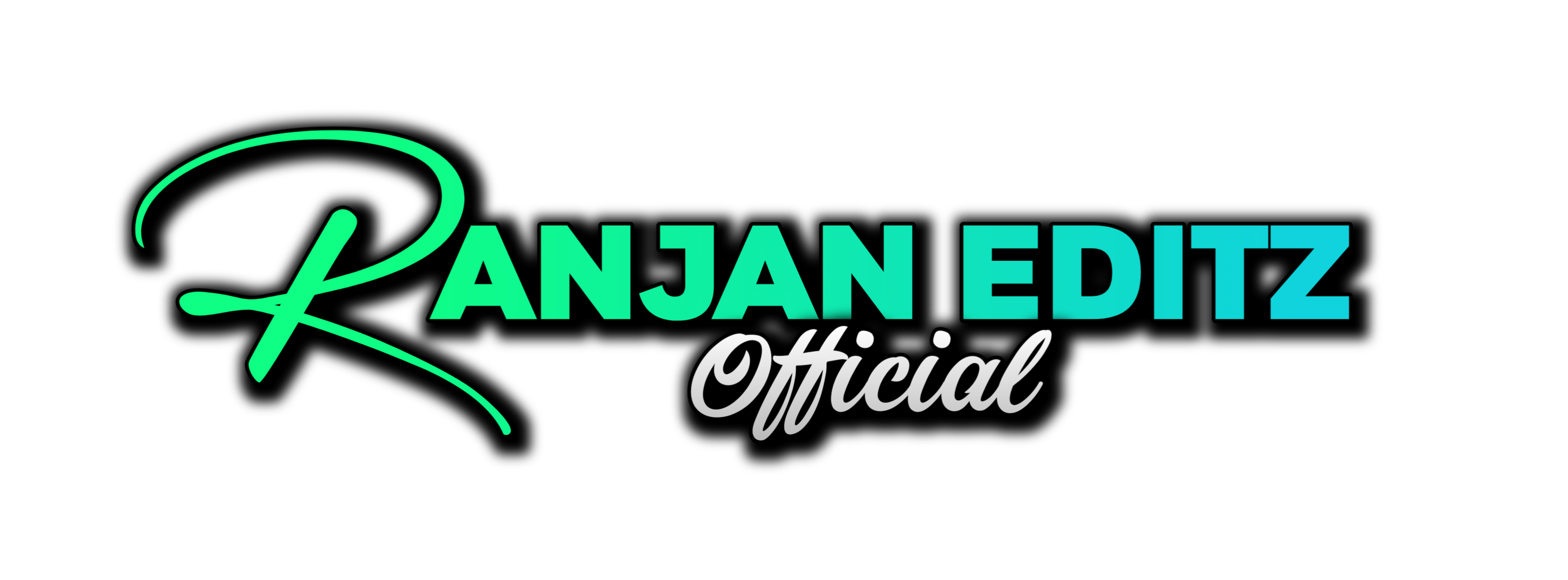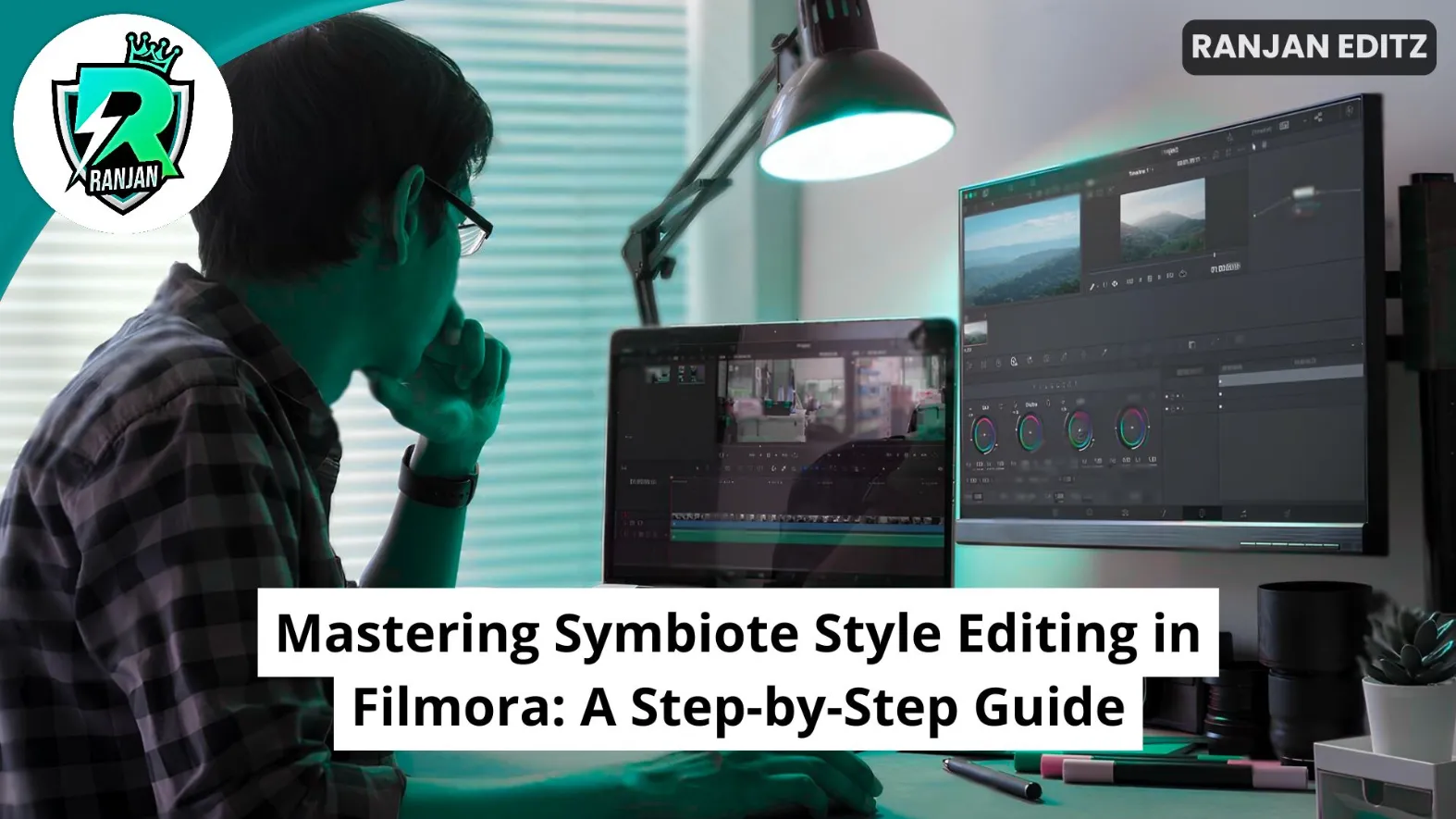Welcome to this comprehensive tutorial on Symbiote Style Editing in Filmora. If you’re passionate about video editing and want to create dynamic, eye-catching effects inspired by the symbiote aesthetic, you’ve come to the right place. In this guide, I will walk you through the entire process of crafting symbiote-style edits using Filmora, a versatile and user-friendly video editing software.
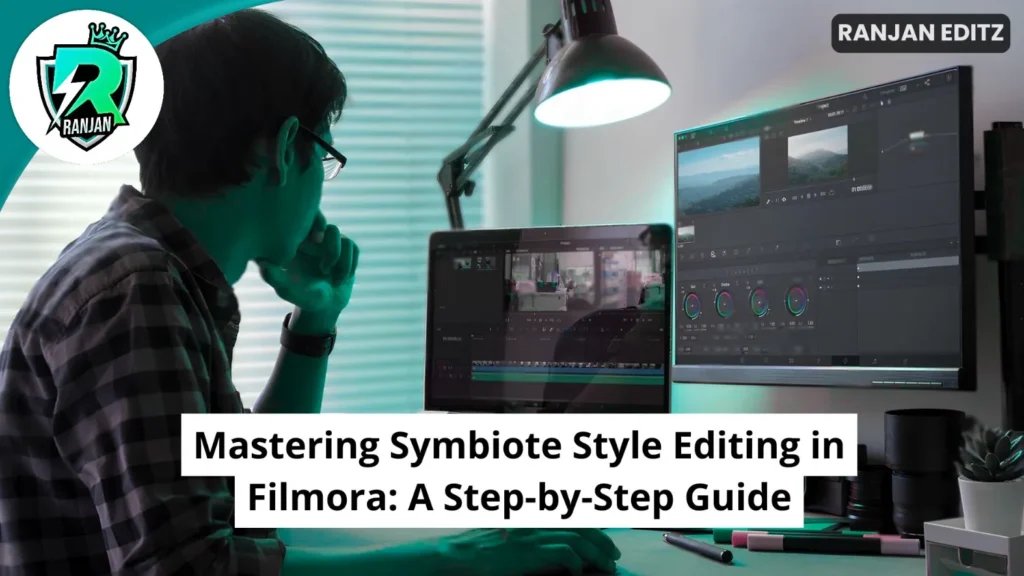
Based on my personal experience working with Filmora and experimenting with creative editing techniques, this tutorial will equip you with the skills to transform your videos into stunning symbiote-inspired masterpieces. Whether you’re a beginner or intermediate editor, these steps are designed to be easy to follow and effective.
Table of Contents
Step 1: Understanding Symbiote Style Editing in Filmora
Before diving into the editing process, it’s important to understand what Symbiote Style Editing in Filmora entails. The symbiote effect is inspired by the dark, fluid-like alien symbiotes seen in popular media, characterized by their flowing, organic, and often black-and-purple textures. In video edits, this style is marked by smooth transitions, dynamic overlays, and dramatic color grading that evoke a mysterious and intense vibe.
In Filmora, achieving this look involves combining creative overlays, careful masking, and color correction techniques. The goal is to make the symbiote elements seamlessly interact with your footage, giving the impression that your subject is merging with or transforming into a symbiote entity.
Step 2: Preparing Your Footage and Resources
Start by gathering all the materials you’ll need. This includes your primary video clips and symbiote-themed overlays or effects. You can find free or paid symbiote overlays online, or create your own if you’re comfortable with graphic design software. Make sure your clips are high quality for the best results.
Once you have your clips and overlays ready, import them into Filmora. Organizing your media into folders within the software can help keep your project tidy and make the editing process smoother.
Step 3: Setting Up Your Project in Filmora
Open Filmora and create a new project. Set the project resolution and frame rate to match your footage to avoid quality loss. For most modern videos, 1080p at 30fps is a good standard, but adjust according to your source clips.
Drag your main video clip to the timeline. This will be the base layer on which you will apply the symbiote effects. Remember to save your project frequently to avoid losing progress.
Step 4: Applying Symbiote Overlays and Masks
This is where the magic of Symbiote Style Editing in Filmora begins. Add your symbiote overlays on new tracks above your main video layer. These overlays often feature the swirling, viscous patterns typical of symbiotes.
To integrate these overlays naturally, use Filmora’s masking tools. Masking allows you to isolate parts of the overlay and blend them with your footage. For example, you might mask the overlay around the edges of your subject to create the effect of the symbiote wrapping around them.
Adjust the mask feathering to soften the edges and make the effect look organic. Keyframing the mask position can help track your subject if they move in the frame, maintaining the illusion of interaction between the symbiote and the person or object.
Step 5: Enhancing with Color Grading and Effects
Color grading is essential to unify the symbiote elements with your footage and amplify the mood. Use Filmora’s color correction tools to darken shadows, increase contrast, and add cool tones like blues and purples, which are typical of symbiote aesthetics.
You can also experiment with Filmora’s built-in effects such as “Glow” or “Light Leak” to add subtle highlights that simulate the symbiote’s reflective surfaces. Layering these effects with your overlays enhances the realism and depth of your edit.
Step 6: Adding Dynamic Transitions and Motion
Symbiote style edits often feature fluid, organic motion to mimic the living nature of the symbiote. Use Filmora’s keyframe animation to animate the overlays, making them move, stretch, or ripple across the screen.
Transitions between clips should be smooth and thematic. Try using Filmora’s custom transitions like “Warp” or “Morph” to simulate the symbiote’s liquid transformation. Timing these transitions to the beat of your background music can make your edit more engaging and professional.
Step 7: Final Touches and Exporting Your Project
Before exporting, review your timeline for any inconsistencies or abrupt changes. Play your video several times to ensure that the symbiote effects flow naturally and the color grading is consistent throughout.
Once satisfied, export your video using Filmora’s recommended settings for your target platform, whether it’s YouTube, Instagram, or TikTok. Use high bitrate settings to preserve the quality of your edits.

Tips for Creating Outstanding Symbiote Style Edits in Filmora
- Experiment with Overlay Blending Modes: Filmora offers different blending modes like “Screen,” “Multiply,” and “Overlay.” Try these on your symbiote overlays to find the best integration with your footage.
- Use Keyframes for Natural Movement: Keyframing mask positions and overlay motions will add realism by syncing effects with your subject’s movements.
- Layer Multiple Overlays: Combining several symbiote overlays with varying opacity can create a richer texture and depth.
- Color Harmony is Crucial: Make sure your color grading complements the symbiote overlays to avoid visual clashes.
- Keep It Subtle: Avoid overusing effects. The best symbiote edits have a balance between dramatic and natural looks.
Common Challenges and How to Overcome Them
While working on Symbiote Style Editing in Filmora, you might face a few hurdles:
- Overlay Edges Look Harsh: Use mask feathering and opacity adjustments to soften edges.
- Effects Look Disconnected: Make sure to match the motion of overlays with your footage using keyframes.
- Color Mismatch: Use Filmora’s color grading tools to adjust hues and saturation to unify your clip.
- Export Quality Loss: Always export in the highest quality settings Filmora offers, and verify your project settings match your source footage.
Conclusion: Elevate Your Video Editing with Symbiote Style Effects
Mastering Symbiote Style Editing in Filmora opens up a world of creative possibilities for video editors looking to add a unique, cinematic touch to their projects. By combining overlays, masks, color grading, and motion effects, you can create captivating visuals that stand out.
From my experience, the key to success is patience and experimentation. Don’t hesitate to try different overlays, tweak colors, and fine-tune your masks until you achieve the perfect symbiote look. Filmora’s intuitive interface makes this process accessible, even if you’re new to video editing.
Keep practicing these techniques and soon you’ll be producing professional-grade symbiote edits that impress your audience and elevate your editing portfolio.
Learn More tips and tricks on video editing, follow “Ranjan Editz“