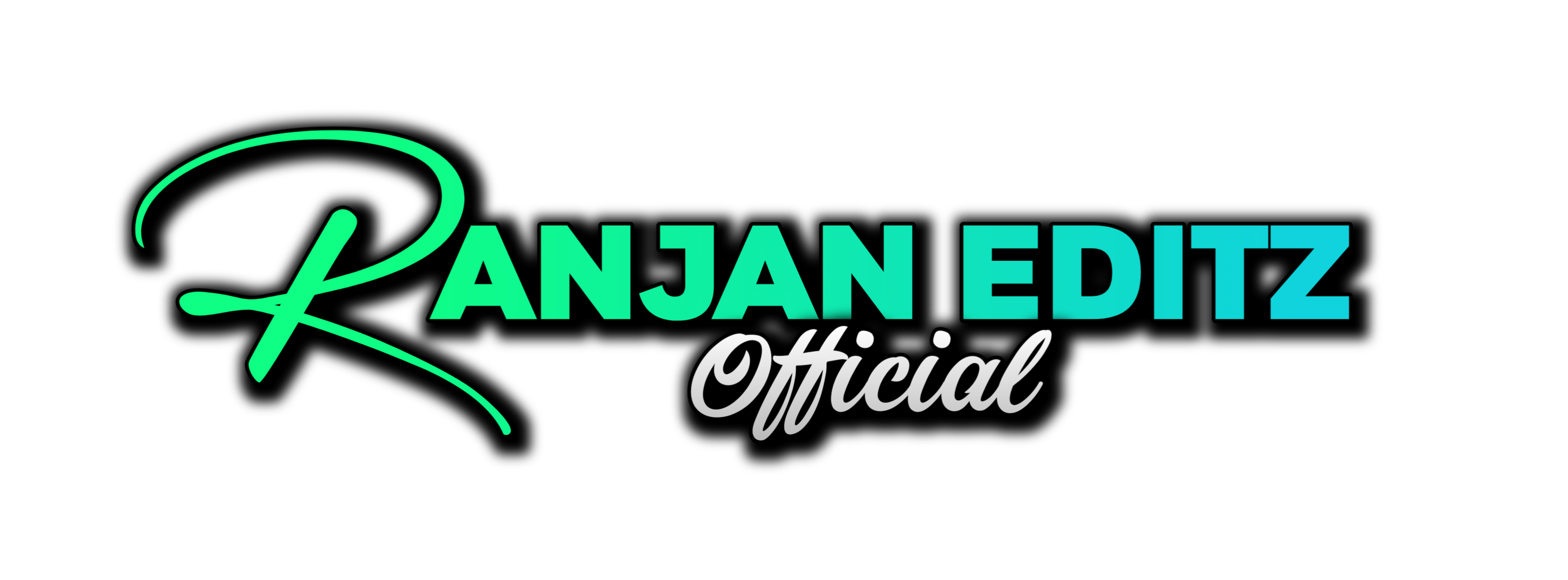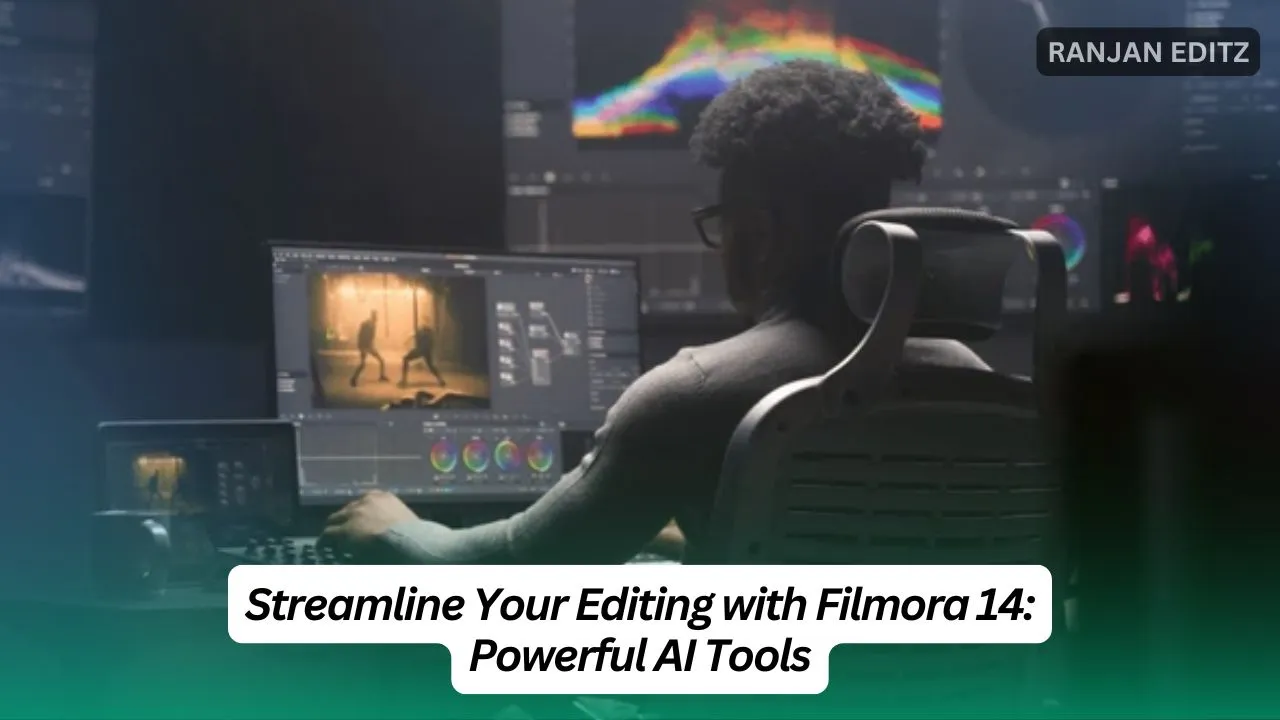Welcome back! In this blog, we’re diving into some powerful AI tools in Filmora 14 that can simplify and speed up your video editing process. Whether you’re a seasoned editor or a beginner, these features are designed to enhance your workflow. Let’s get started!
Table of Contents
Silence Detection: A Time-Saver for Voiceovers
First up is the silence detection tool. If you’re adding voiceovers to your videos, this tool is a lifesaver. Syncing your voice with the video often requires manually cutting out silent parts, which can consume a lot of time. With silence detection, you can automate this process in just a few clicks.
Here’s how it works:
- Select your voice layer.
- Go to the toolbar and pick silence detection or right-click on the layer, choose smart edit, and select it from there.
- A new window will pop up. You can adjust the settings as needed, but the default settings usually work well.
- Click analyze to start the process. Filmora will remove all silent parts from your voice layer.
- Click finish and replace to save the changes. You’ll see that the audio is now split into sections, making it easier to line up with the video.

Auto Caption: Effortless Captioning
Next, let’s explore the auto caption tool. Adding captions can be tedious, but this feature simplifies the process significantly.
To add captions:
- Select your voice layers.
- Go to the toolbar and click on the speech to text tool.
- A new window will open. Check the box to enable auto captioning, adjust your settings, and click generate to create captions.
Once the captions are generated, you can customize them by:
- Choosing a caption style from the template section.
- Adjusting text scales, positions, and colors.
- Adding animations to your captions to make them more engaging.
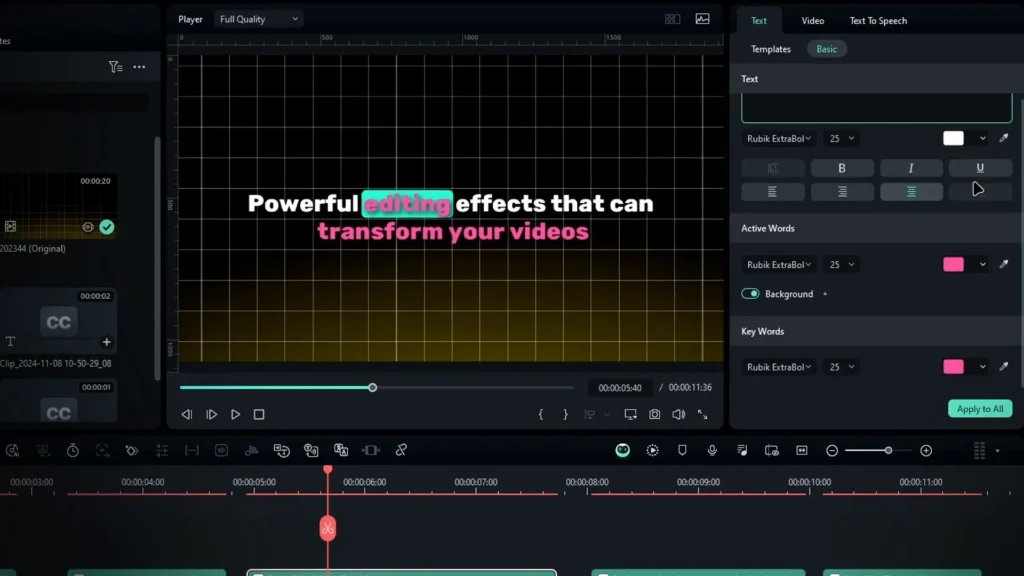
AI Text-Based Editing: Edit with Ease
Finally, we have the AI text-based editing tool. Imagine finishing your video and needing to remove a specific part. Normally, you’d have to cut that part out and re-edit the timeline, which can be time-consuming. With AI text-based editing, you can edit based on the transcript of your video.
Here’s how to use it:
- Add your video to the timeline.
- Go to the toolbar and choose AI text-based editing or right-click on your layer and select the smart edit tool.
- Choose your video language and click okay to generate a transcript.
- Find the line you want to cut, select it, and press backspace to delete it.
- You can even search for specific words or delete all silent sections with one click.
- Once you’re done, click export to timeline to finalize your edits.

Conclusion: Enhance Your Editing Workflow
These AI tools in Filmora 14 not only help speed up the editing process but also make it a lot simpler. If you haven’t tried them yet, give them a shot. They can really improve your workflow and make your editing experience enjoyable.
For more details and to download the latest version, visit the official Wondershare Filmora website. Also, check out the Filmora Creator Hub for additional resources and tutorials. Editing Tutorial, Tips visit to Ranjan Editz
Thanks for reading, and happy editing!