Have you ever found yourself scrolling through TikTok and stumbling upon the viral Microwave Edit Tutorial? You might think, “I want to make one too!” But then you open up After Effects and realize you have no clue how to get started. Don’t worry; I’m here to guide you through the process step by step so you can create your own stunning microwave edits and potentially go viral with your edits!
Table of Contents
Step 1: Setting Up Your Project
First things first, when you open After Effects, you will be greeted with a window. The first task is to create a new project. Click on “New Composition.” In the settings window, you’ll want to adjust a few key parameters:
- Resolution: For a square edit, set this to 1080 by 1080.
- Frame Rate: Set this to 60 for the smoothest playback.
- Duration: Set the length of your edit to 15 seconds.
Once you have everything set, click “OK.” You should now see your preview window, effects panel, and timeline.
Step 2: Importing Your Footage and Sound
Your preview might still look black right now, so let’s import your footage and sound. Ideally, you should have your sound downloaded already. If not, I recommend checking out the Discord server I use for sound packs. Now, go to File > Import > File and select your sound and footage. Once imported, drag them onto your timeline to visualize your edit.
Step 3: Marking Clip Changes with Beat Drops
To create a proper Microwave Edit Tutorial, you’ll need to know when your clips should change. Start by disabling the sound of your footage by clicking the speaker icon. Then, right-click on your sound layer, go to Keyframe Assistant, and select Convert Audio to Keyframes.
This creates a new red layer that shows you where the beat drops occur. Press U on your keyboard to view the keyframes. These spikes represent the points where your clips will change. As you navigate through your audio, create markers at each spike by clicking the marker icon.

Step 4: Finding and Adjusting Clips
Now that you have marked your beat drops, it’s time to find the clips you want to use. Start with the intro, which covers the time between the first beat drop and your clip’s beginning. Double-click your footage layer to open the scene pack preview. Use the small time ruler to navigate to the desired scene.
Once you find a scene, click the “Set In Point” bracket. After selecting your intro clip, move your time indicator to the first beat drop and cut the layer (Control + Shift + D). Repeat this process for each clip, cutting at the corresponding beat drop markers.

Step 5: Centering and Sizing Your Clips
After finding all your clips, you’ll need to adjust their positioning. Select a clip and press P to bring up the position properties. Decrease the left value to center your clip on the screen. For clips that are too large, press S to adjust the scale, ensuring everything fits nicely.
Step 6: Creating Loop Effects
Now, let’s add some flair with a loop effect. Right-click on the beginning of your first clip, go to Time, and select Enable Time Remap. Set a keyframe at the start and another in the middle of the clip.
Copy the first keyframe (Control + C), move your time indicator to the end of the clip, and paste it (Control + V). This setup will play your clip forward and then reverse it, creating a smooth looping effect. To make the animation smoother, right-click on the keyframes, select Keyframe Assistant, and hit Easy Ease. This will help smoothen the transitions.

Step 7: Adding Zoom Effects
Next, we’ll add some dynamic zoom effects. Pre-compose all your layers, then search for the “Sore Blower Curves” effect in the effects panel. Drag it onto your layer and set a keyframe for Z distance at the beginning of your clip. Adjust the keyframes in the graph editor for a smooth zoom in and out effect throughout the clip.
Step 8: Final Touches and Color Correction
After applying your zoom effects, it’s time for color correction. Always apply color correction to a new adjustment layer. If you want the exact color grading I use, check the link in the description for presets. Once you’ve adjusted your color, pre-compose your layers again for a clean final composition.
Step 9: Rendering Your Edit
Finally, to export your microwave edit, go to Composition > Add to Render Queue. If you’re using After Effects 2023 or above, simply select the normal H.264 format. If not, choose QuickTime and set your output settings. Click Render, and wait for your edit to finish processing.
Conclusion
And there you have it! You’ve successfully created a stunning microwave edit using After Effects. Remember to follow these steps closely, and with practice, you’ll be creating eye-catching edits in no time. If you found this Microwave Edit Tutorial helpful, For more tips and tricks on video editing, Follow On Ranjan Editz(www.ranjaneditz.com)
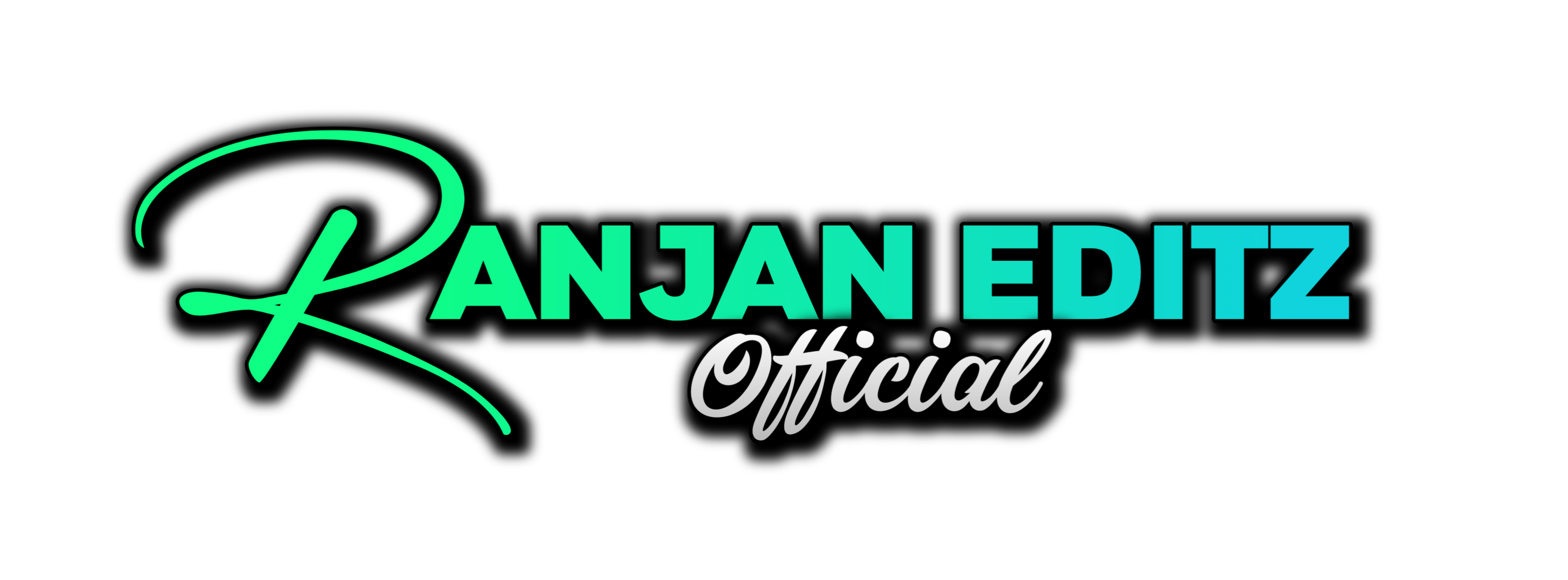

1 thought on “Microwave Edit Tutorial: Create Tiktok Trendy Edits in After Effects”