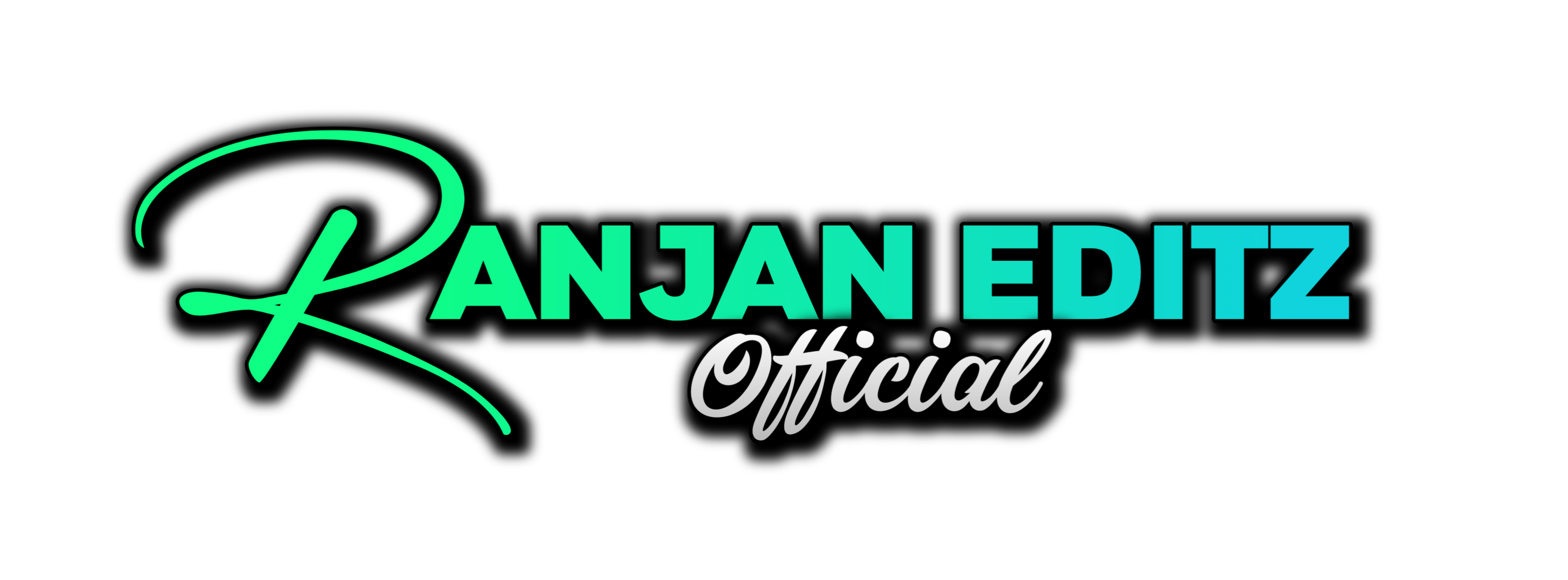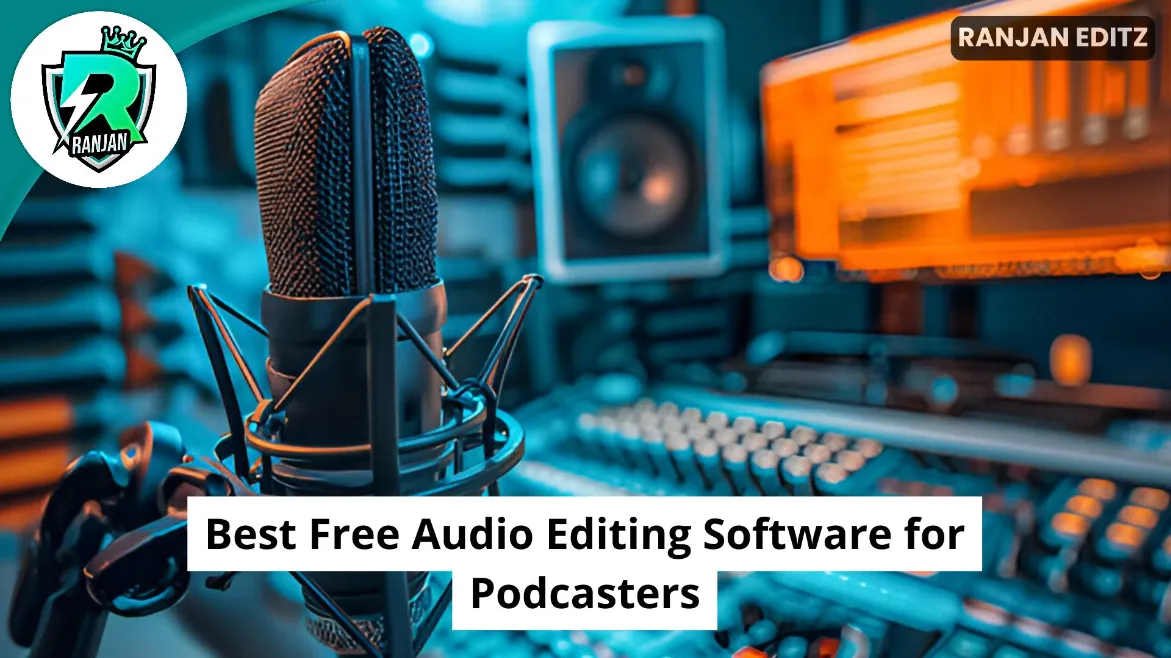If you wish to remove noise from a voice recording or reduce ambient background noises in a track, this article will be useful.
In this modern age, good crystal clear audio is necessary for both professional recordings, podcasts, youtube videos or recording anything that involves audio in general. But background noise commonly prevents the truly important audio from being recorded at a high quality so that it can actually be clearly heard by others. Fortunately, there are a number of ways and tools to get rid of the unwanted noise. In this article, we’re going to look at how to remove background noise from audio at the easiest and quickest way possible (using different techniques and tools).
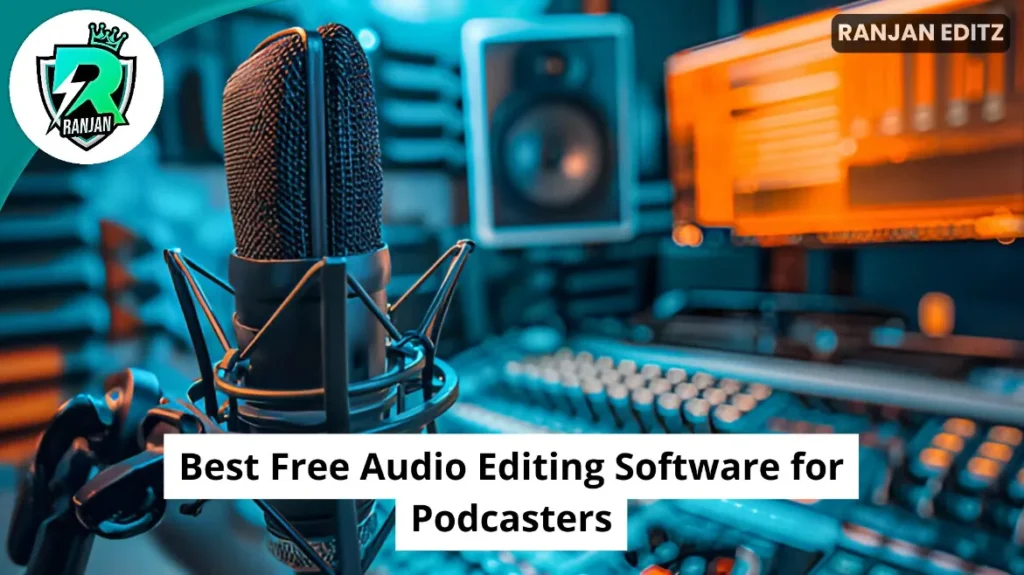
Table of Contents
Understanding Background Noise in Audio
In order to learn how to remove background noise from an audio, it is first necessary to understand what actually is background noise. Ranging from street noise to the overall activity in an area or city, there are also found to be common sources of this unwanted noise:
- Fan noise
- Traffic sounds
- Air conditioning hums
- Keyboard typing
- Echoes or reverberations
The best way to remove this noise from your recording depends on the kind of noise you originated.
How to eliminate background noise from audio easily through software.
Specialized software is one of the best ways to help remove background noise on audio so easily. Below are some of the best tools available.
1. Audacity (Free & Open Source)
The next piece of software that will help you with noise reduction, available for free, is called Audacity and it’s a powerful audio editing software which is completely open source. Below is an easy guide for eliminating background noise from audio using Audacity:
- Next, bring in your audio file to Audacity.
- Choose a piece of the audio containing no other sound other than back ground noise.
- In the Effect menu, click Noise Reduction, and then in Noise Reduction, click Get Noise Profile.
- Choose the whole audio track, shift back to Noise Reduction and regulate the settings.
- Hit OK to apply noise reduction effect.
2. Adobe Audition (Professional Software)
It also has two advanced noise reduction tools: The Noise Reduction Process and Adobe Adaptive noise reduction. Follow these steps:
- Load your audio file in open Adobe Audition.
- Open a noise sample, and go to Effects > Noise Reduction/Restoration > Noise Reduction (Process).
- We acquire the noise profile and then apply it to the complete audio track.
- Finally, you adjust the noise reduction settings so that the audio will be natural.
3. Krisp (AI-Powered Noise Cancelling)
Krisp is an AI tool in action that gets rid of the background noise in real time. Moreover, it is very useful for live calls, recordings and broadcast. You just have to install the app and activate noise cancellation to hear clearer audio.
Removing background audio from a file is a task that can be done online easily with accessible tools, eliminating unnecessary or unwanted background noise in your videos.
To remove background noise from audio without downloading any software, online tools are readily available. Some of the best that I’ve seen are:
- Aulpnichey is an automated tool that cleans up audio and optimizes sound quality.
- The Descript is a web based platform that offers advanced noise reduction.
- The simplest online editor with a background noise removal is Kapwing.
- These are user friendly and great for beginners who require a fast noise removal solution.
Manual Methods to Reduce Background Noise
There are also manual techniques that can be used to prevent and minimize background noise in recordings, but software tools are very effective. Here are some tips:
1. Use a High-Quality Microphone
They can afford to spend more on a microphone with built in noise cancellation which can improve the quality of the audio. Dynamic microphones usually have the sound picked up concentrated on the main sound source, and condenser microphones pick up more details.
2. Record in a Quiet Environment
Pick a room with as little background noise. Close windows, turn off fans where practical and use of carpets or curtains to reduce echo.
3. Pop Filter and Windscreen in use
Having a pop filter will dampen down the plosive sounds and the windscreen will lower down the external noise while recording outdoors.
4. Post-Processing Techniques
Typically, you will still have some background noise in your audio, now is where you take advantage of equalization (EQ) and compression to reduce unwanted sounds and balance frequencies.