Introduction
Today in this post I am going to tell you how to make a face tracking video in Capcut. These are now mostly used for their reel videos on Instagram. By applying this to your video, you can make your video look professional. This will also increase your audience. We will see how to do it in this post. This is a face tracking video capcut application that I am going to create.

Table of Contents
Capcut
Import Media
First, you need to import the video that you can edit. The person’s face should be in the centre of the video, and at the same time, the face should not go out of the video. The face should not be turned back. Only with this model can we make our face-tracking video great.

Camera Tracking
Click on the imported video and then many options will be displayed below. When you push it to the right, the camera tracking option will appear. You have to click on it and go to Camera Tracking option.
Face tracking
After you go into camera tracking, there will be an option called face. You have to select it and click on a button named Track. After some time, the face tracking video we need will be ready. After that you can make necessary adjustments. Before that, let’s see what other options are available
Body tracking
By using the Body option, the camera tracks only a person’s body movements and creates a moment.
Hand tracking
By using the Hand option, the camera will track the movement of your hand in your video and point in the direction it is moving. It can be very helpful to highlight any offset in your video.
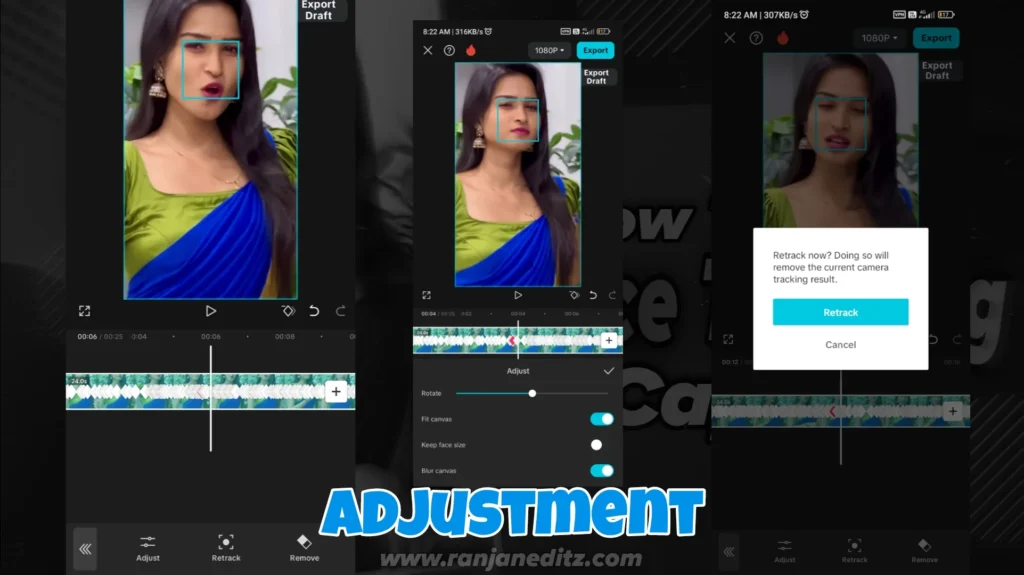
Adjustment
If you need to make any adjustments to your video after you have done camera tracking, you can use any of the adjustment options. In this you can add or subtract movements in your video. She walked out of your video screen. We can fix it by giving a fit canvas. If you need a blur effect when there is a moment in your video, you can use blur canvas.
Re-track
You can use either option if you need to change the camera tracking to another movement. If you don’t need all the tracked items, you can delete them using the Remove option.
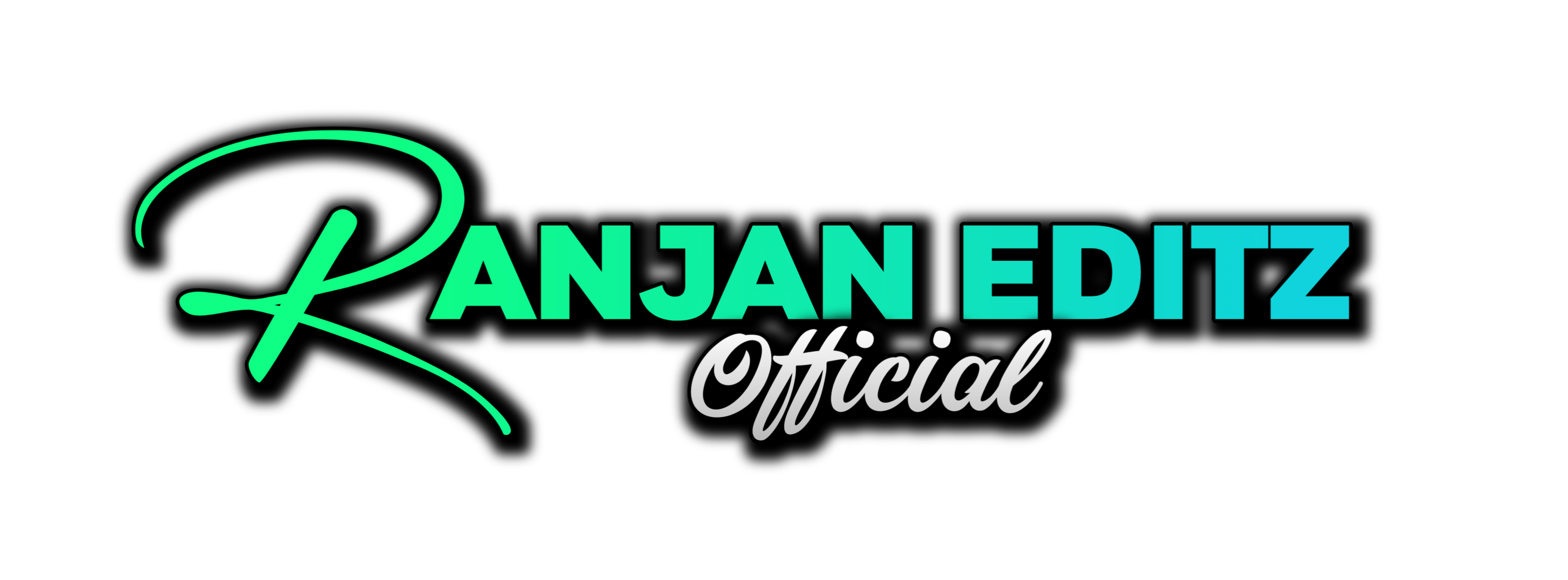

1 thought on “How to Make Face Tracking Video in Capcut”