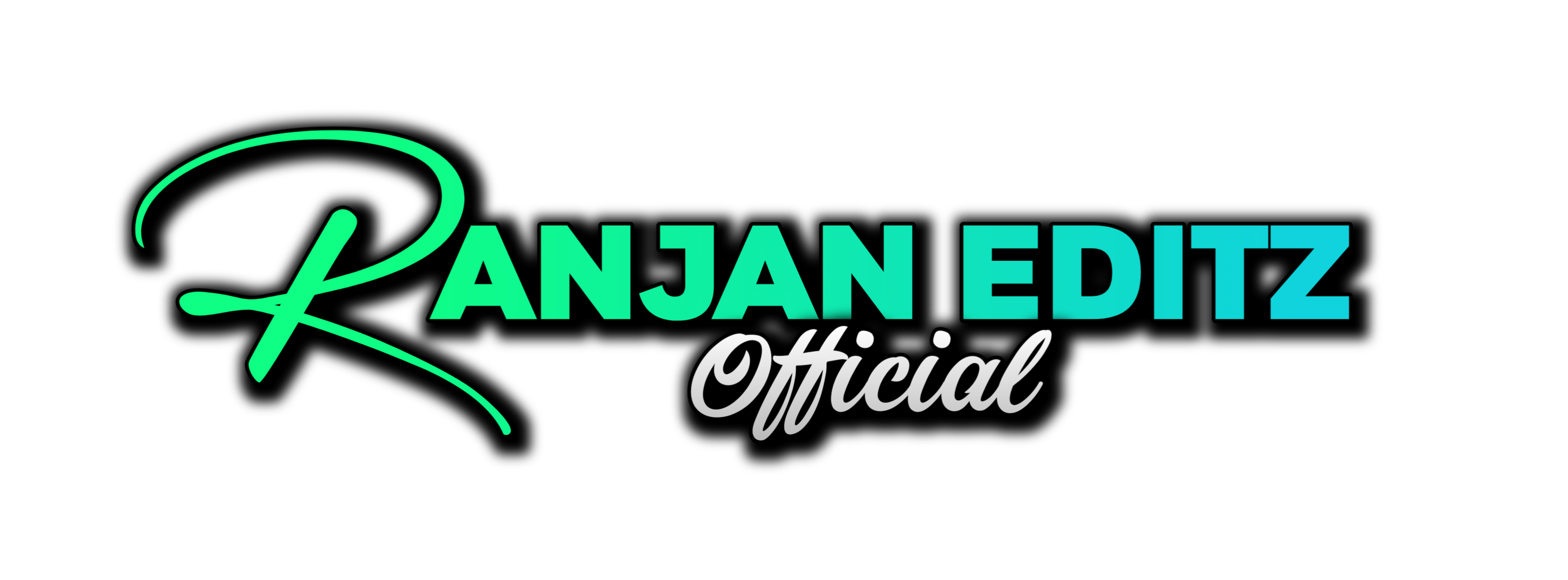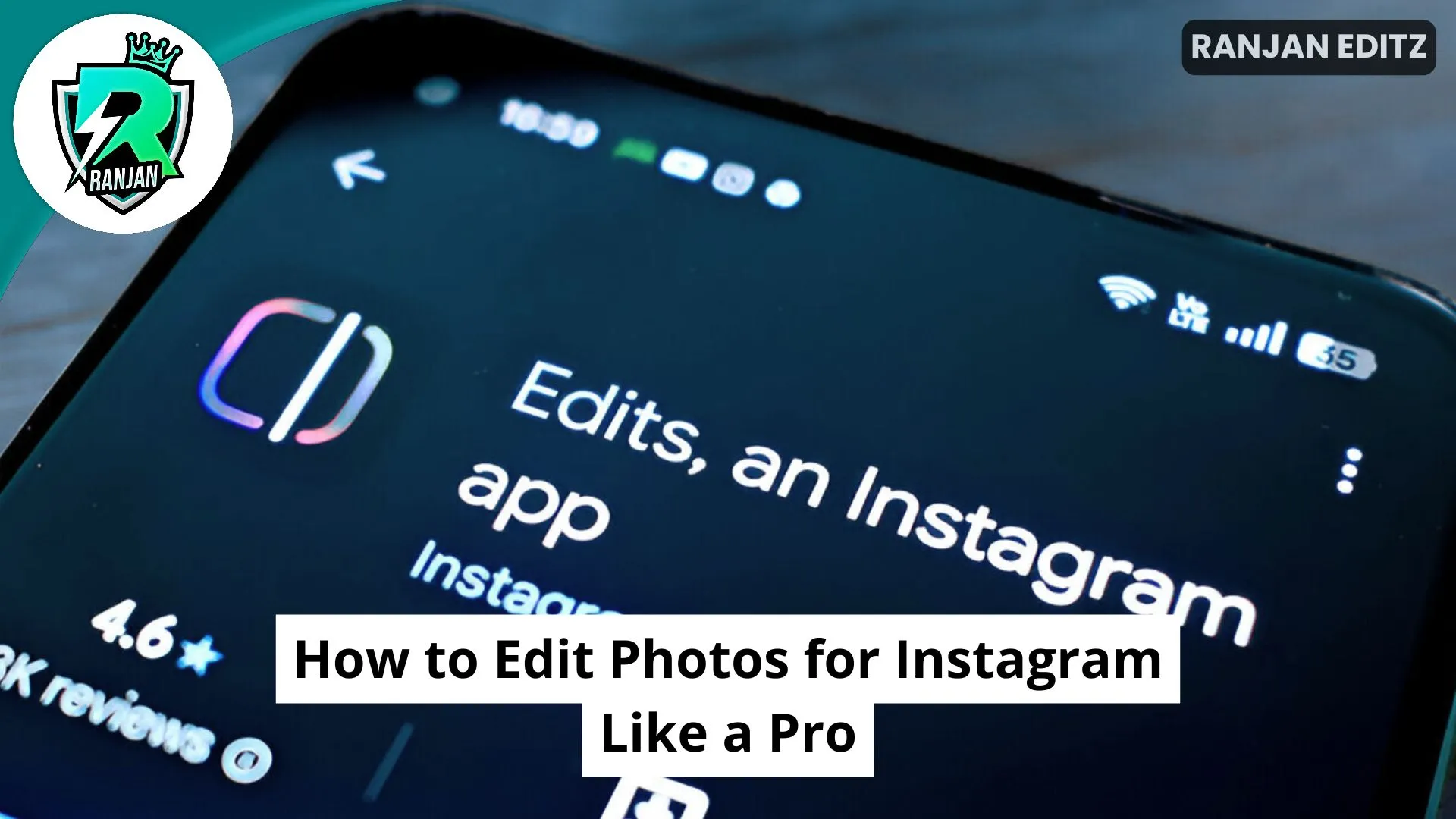Instagram has quickly become one of the go-to social media platforms for sharing images and engaging audiences online. Instagram allows influencers, business owners, photographers, or simply anyone interested in photography to upload high quality, visually appealing photographs that garner more engagement, likes, and followers than other forms of media do – this guide explores best practices tools & techniques designed specifically to optimize images for Instagram use.
Table of Contents
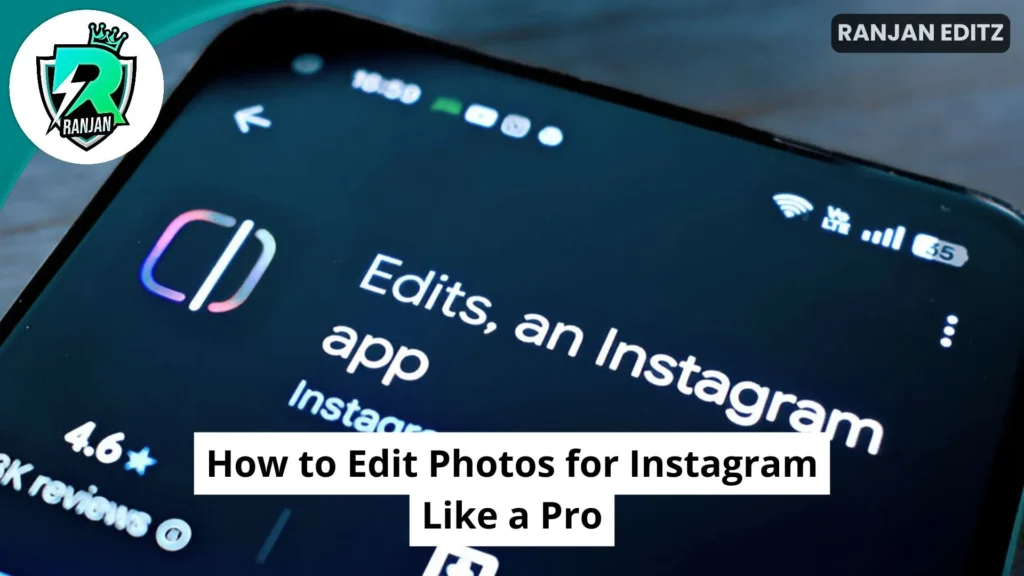
Understanding Instagram Photo Editing Basics
Before delving deeper, it’s crucial to learn the fundamentals. Editing photos for Instagram professionally starts with taking high-quality shots with proper lighting, balanced composition and sharp focus; otherwise even professional editing techniques cannot completely rectify poor-quality shots.
Here are the fundamental aspects of photo editing for Instagram:
Adjust Brightness and Contrast – Good lighting is key for creating eye-catching photos, increasing brightness can bring life back into dark photos while contrast adjustments help add depth.
Enhancing Colors – Enhance colors to give your photo the desired impact, by tweaking saturation, warmth, and vibrance settings to achieve optimal effects.
Cropping and Framing – Instagram recommends an aspect ratio of 4:5 for posts and 9:16 for stories; cropping your picture so it fits these dimensions will ensure an expert appearance.
Sharpening and Clarity – Sharpening enhances details, giving images crisp and clear images.
Apply Filters Sensibly – Filters should add depth, not obscure images, creating an original aesthetic for your content. Employing subtle filters adds character and personal touches.
Best Tools for Editing Instagram Photos
To successfully edit photos for Instagram like a pro, it’s crucial to become acquainted with some of the leading editing tools and applications. Below are a few popular apps used by professionals:
- Adobe Lightroom: Lightroom is an invaluable editing software, providing users with all of the power and precision to fine-tune every detail in an image. Boasting advanced color grading tools, exposure adjustment features and customized presets; Lightroom has quickly become one of the go-to editing apps among influencers and photographers.
- Snapseed: Google offers Snapseed as a user-friendly, professional editing app which features tools such as selective adjustments, healing brushes, and detailed tuning options to simplify photo editing for novice and expert alike.
- VSCO: VSCO is well-renowned for its wide variety of aesthetic filters and film-like presets, which allow users to easily create cohesive Instagram feeds featuring similar color tones.
- Canva: While Canva primarily serves as a graphic design application, its robust photo editing tools include background removal, text overlays and filters – perfect for Instagram stories and posts!
- PicsArt: PicsArt is an app filled with artistic effects, collage makers and retouching tools that allows you to easily produce visually striking Instagram content.
Step-by-Step Guide on Editing Photos for Instagram Like a Pro
Step 1: Acquire High-Quality Images.
As stated previously, an effective photo begins with proper lighting and composition. Always shoot in high resolution mode in order to maintain image quality when editing your photos later on.
Step Two : Alter Basic Settings for Maximum Efficiency
Launch an editing app and begin making basic modifications:
Brightness can be adjusted according to the ambient lighting levels in your area.
Contrast-Adjust to add depth.
Saturation – Enhance colors without changing their natural appearance.
Sharpness – Enhance clarity without over-sharpening.
Step Three: Install Filters or Presets
If you want an Instagram aesthetic with consistent filters and mood setting, use Lightroom or VSCO presets and customise their filters according to each image’s lighting, subject and mood.
Step Four: Retouch and Improve Details
Portrait photos require special editing tools that remove blemishes or smooth out skin while remaining natural, like Facetune and Snapseed’s healing brush app. Retouching tools like these may come in handy!
Step 5: Crop and Resize, Adjust Dimensions
To create Instagram-ready photos, ensure they follow the rule of thirds by cropping images accordingly and adjusting their dimensions. A well-cropped image provides for balanced composition by following this route.
Step 6: Add Final Details and FiniScapeTM
Before saving, check to make sure your photo appears professional. Canva provides several ways to add text overlays and other creative touches for further personalization of the final photo.
Advance Techniques for Professional Instagram Editing
Here are a few advanced editing techniques:
1. Color Grading for an Innovative Aesthetic
Influencers use Lightroom color grading techniques to craft visually striking Instagram feeds, with hue, luminance and saturation adjustments available to them for each individual color to craft unique looks that reflect their brand.
2. Apply Selective Editing Tools (SETs)
Apps such as Lightroom and Snapseed enable selective editing, where specific elements within an image may be altered for enhancement while leaving other aspects untouched. This technique is useful for emphasizing certain features while leaving other parts untouched for maximum naturalism in photos.
3. Expand Depth with Dodge and Burn
Dodge and Burn (lightening/darkening) tools help create depth by selectively brightening or darkening areas in an image.
- Integrating Motion Effects For engaging Instagram content, add some motion effects such as motion blur effects, cinemagraphs or animated overlays using apps like Motionleap to bring it alive!
- Implement AI-Powered Editing Tools
Artificial Intelligence (AI) editing tools such as Photoshop’s Content-Aware Fill and Canva’s AI Background Remover provide precise edits seamlessly.